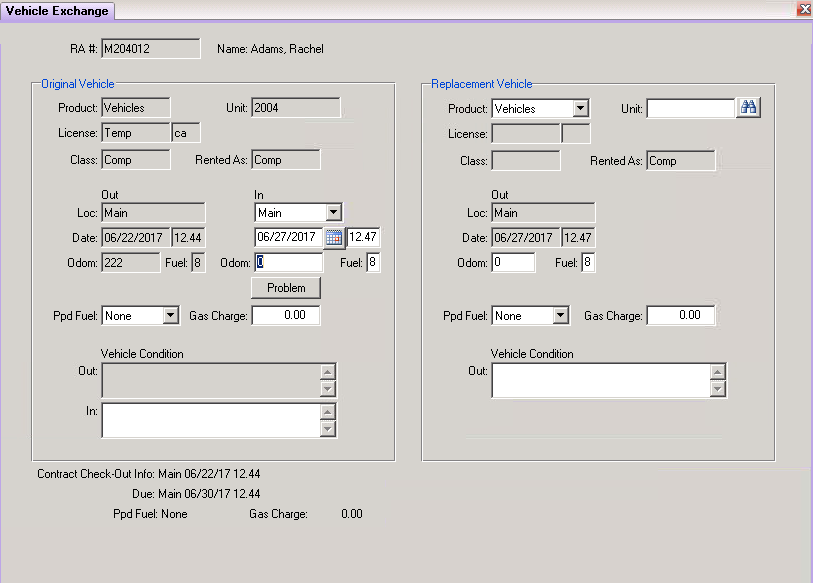Unit Exchange
Jump to navigation
Jump to search
Purpose
By using the Unit Exchange process, it is not necessary to close the contract when a customer wants to exchange a vehicle. You can change the vehicle on the existing open contract. The system will keep track of all pertinent charges for when the customer checks in. RentWorks allows unlimited numbers of vehicle exchanges on a single contract.
The Unit Exchange Lookup Browser will list open contracts.
Fields
Search – Select the type of search you want to do by using the pull-down menu. You may search by RA Number, Renter’s name, Unit Number, or Reference #. Enter the values as prompted.
Buttons
Edit – When the correct record is displayed, select it by double clicking on it or click on the Edit icon.
Exchange a Vehicle
- There are two halves to the screen. The left half represents the current vehicle and the right half represents the replacement vehicle.
- On the left side of the screen the location, date and time in will be filled in automatically. Check they are correct. Enter the current odometer of the vehicle and the current fuel level. You can enter a reported problem with the vehicle if desired. If you do, and you mark the problem as ‘critical’ it will automatically take the vehicle out of service until a repair order has been processed to clear the condition. If you do not mark the problem as critical the system will still allow the vehicle to be re-rented but warn the user of the problem reported before the vehicle can be selected. Note any changes in the vehicle condition in the space provided.
- Below the current vehicle on the left side of the screen will display the Contract Check-Out Information. This will show the location out, date and time out, location due, and date and time due. In addition will show if prepaid fuel was applied and any fuel charges.
- On the right side of the screen, click on the binoculars next to the unit # to select a replacement vehicle. The odometer and fuel level will be defaulted in from the vehicle record. Check they are correct, then update the vehicle exchange by clicking on Finish. You will then be prompted to print the contract.
- If multiple vehicle exchange occurred on a contract, they can be viewed on the Vehicles tab in Contract Processing.
- When closing the contract, the gas charges accrued from all vehicles on the contract will be calculated and charged.