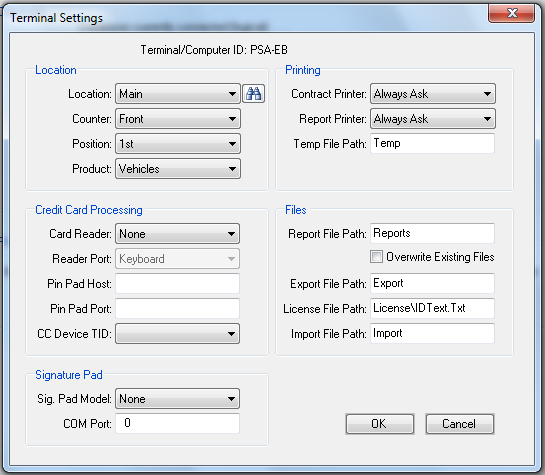Terminal Settings
Location
File > Terminal Settings
Purpose
This section of the program is where each individual RentWorks terminal is defined. Terminal settings must be defined before any counter operation can be performed. Several options listed below will help RentWorks recognize the physical location and characteristics of each terminal.
Options
Location
Location – This is the particular store where the terminal you are using is situated.
Counter – Each rental counter at your location is given a name to identify it. Select the correct rental counter for the terminal you are at.
Positions – If you have several terminals using a particular counter, positions can be created to identify each terminal accordingly.
Products – The type of vehicle that is usually rented from this terminal.
Credit Card Processing
Card Reader - If you are connecting a magnetic stripe card reader to your workstation, use the pull-down menu to change this field from None to MagTek.
Reader Port – This will default to Keyboard.
Pin Pad Host - This is the IP address of the machine to which the pin pad device is attached. Typically, it will be your web client PC.
Pin Pad Port - This is the port which the pin pad is using.
CC Device TID - Use the pull-down menu to select the proper Terminal ID. This comes from the Settings->Interfaces->Credit Card Processing Settings table, where there should be one record for each location.
Signature Pad
Sig. Pad Model - This option is used for terminals that have a signature pad connected. Choose the appropriate type of pad from the list.
COM Port – Enter to communication port to which the signature pad is connected.
Printing
Contract Printer - Selecting a specific printer with this option instructs RentWorks to automatically send the output to that printer when printing a rental contract. Selecting "Always Ask" will display the Windows print dialog box before printing.
Report Printer - Selecting a specific printer with this option instructs RentWorks to automatically send the output to that printer when printing a report. Selecting "Always Ask" will display the Windows print dialog box before printing.
Temp File Path: The directory where reports should create the temporary file needed while processing.
Files
Report File Path: The directory where reports should be sent to when the output destination is set to "File".
Overwrite Existing Files: If an output file already exists, the report will ask if you want to overwrite it. Select this option to overwrite files without the warning.
Export File Path: The directory where reports should be sent to when exporting data for use in another program.
License File Path: When using driver license scanners, the scanned images are placed in this directory.
Import File Path: The directory from where files (such as fleet, customers, local companies) will be imported.