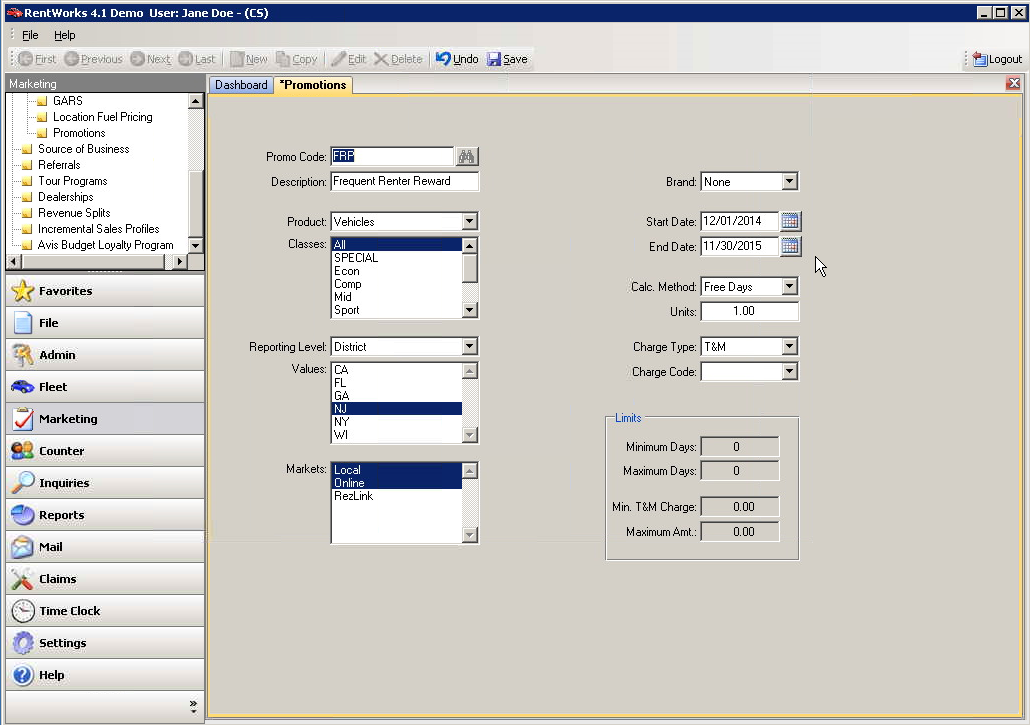Promotions
Purpose
RentWorks allows you to apply Promotional Discounts or Coupon Codes to contracts. These codes must first be entered by going to Marketing->Pricing->Promotions.
The promotions can be calculated in a variety of ways, such as a flat amount, a percentage off a charge, etc. They can apply to specific locations, classes, and time ranges. Multiple promotions may be added to each contract.
A renter will present the counter agent with a promotion code. The counter agent enters this code to apply it to the contract. When a promotion is redeemed, the rental charges will be adjusted to reflect the discounted amount.
Fields
Promo Code – The advertised promotion code. This is what the renter will present to the counter agent at time of rental.
Description – A brief description of the promotion.
Product – Applicable vehicle products. Leave this field blank to apply to all products.
Classes – Applicable vehicle classes. Leave this field blank or select “All” to make the promotion available to all classes.
Reporting Level – Choose the top-most level in the reporting hierarchy to which this promotion applies. Choose “None” to make it applicable to all locations.
Values – After choosing a reporting level, this list will be populated with the values for that level. Select all that apply.
Markets – Specifies which markets can use the promotion:
- Local – Contracts and reservations made in RentWorks.
- Online – Contracts and reservation created through web sites.
- RezLink – Reservations that were sent through a reservation link.
Brand – Choose a specific franchise or leave this field set to “Blank” to have the promotion applicable to all brands.
Start/End Dates – Specify a date range in which the promotion is valid. Leave one or both of these blank to make an open-ended promotion.
Calc. Method – The method in which the promotion is calculated. The choices are:
- Percentage
- Flat Amount
- Per Day Amount
- Free Days
- Waive Charge
Units – The number of units to discount, based on the calculation method.
Charge Type – The kind of charge this promotion applies to.
Charge Code – The charge code of the applicable charge. If the charge type is “T&M”, this value is ignored.
Limits – Some of these fields may not be applicable, based on the calculation method.
Minimum/Maximum Amount – The minimum/maximum discount amounts.
Minimum/Maximum Units – The minimum/maximum charge amounts. These may limit the discount or may be limits to the applicable charge. For a “Free Days” type of promotion, this specifies the minimum number of days that must be charged before the free days are applied.
Applying Promotion Codes
Promotions are applied to contracts and reservation with the Promotions toolbar button: ![]() .
.
Click on the button to bring up the Promotions dialog box. To add a promotion, type in the promo code and click the ‘New’ button. If an applicable promotion exists in the database, it will be added to contract and appear in the browser. See the “Hertz Online Service” section for more information on finding applicable promotions from the Hertz Online Service.
To remove a promotion, select it in the browser and click the “Delete” button.
The “Redeemed” browser column will contain an ‘X’ when the contract charges have been edited due to the promotion. It is possible to apply promotions but not have them redeemed. For example, if a “$5 off CDW” promotion has been applied but there is no CDW charge on the contract, it will not be marked as redeemed until a CDW charge is also added.
When viewing a charge on the Charges/Payments screen, a message will appear alerting the user that a promotion has been applied to the charge.
Hertz Online Service
For Dollar,Thrifty and Hertz customers, there is an option to search the Hertz online service for promotions. To turn on this option, activate custom feature F1015.
The Promotions dialog box will have a checkbox labeled “Search Hertz Server”. It will initially be checked. After entering a promo code and clicking “New”, RentWorks will make a call to the Hertz server and see if there are any applicable promotions. If any are found, they will be added to the local database. The records will be created with a Market value of “Online”.