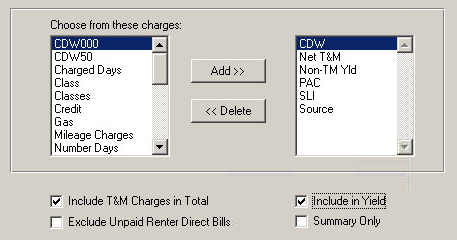Commissions Report
Jump to navigation
Jump to search
Purpose
The Commissions Report is used to list all of the rental agreements, along with all associated charges, sorted by the renting employee. Use this report to calculate commissions to be paid to employees.
Options
- Select – Choose the type of contracts or reservation to show on the report. Note that a Corporate Reservation is one which has been entered via an automated Reservation Link.
- Run By – Select "Renting Employee" to credit all charges to the employee who first opened the contract. Select "Added-By Employee" to credit all charges based on who added them to the contract/reservation. Select "reserving Employee" to credit all charges to the employee who first opened the reservation.
- Charges – Select the charges to appear on the report by moving them from the left list over to the right list. Use the add/remove buttons or double-click on a charge.
- Include Time & Mileage Charges in Total – If T&M charges are commissionable, checking this box will include them in the totals.
- Include in Yield – Include the selected charge in the yield calculation. Note: You must check this box for each charge. Therefore, highlight each charge then check this box if the charge is to be included in the Yield factor:
- Exclude Unpaid Renter Direct Bills – If this box is checked, any contracts with outstanding direct bill payments due from the renter (not a local company) will be skipped.
- Summary Only – If this box is checked, contract details will be hidden and only grand totals will be shown.
- Calc Yield By – The yield can be calculated by the number of days charged or by the actual number of days the contract was out.
- VIP Rentals – You can select to include VIP rentals, exclude them, or report only VIPs.
Buttons
Add – Moves a charge from the left list to the right list. The charge will be included in the report.
Delete – Moves a charge from the right list to the left list. The charge will not be included in the report.
Data Selection
Contracts are selected by the following rules:
- The contract is closed.
- The contract’s report date is within the report’s date range.
- The contract’s report location is selected in the reporting list boxes.
- The contract’s product is selected in the Product list.
- The contract’s renting employee is within the report’s employee range.
Miscellaneous charges are selected by the following rules:
- The charge’s report date is within the report’s date range.
- The charge’s report location is selected in the reporting list boxes.
- The charge is not included in the T&M charges.
- The contract’s product is selected in the Product list.