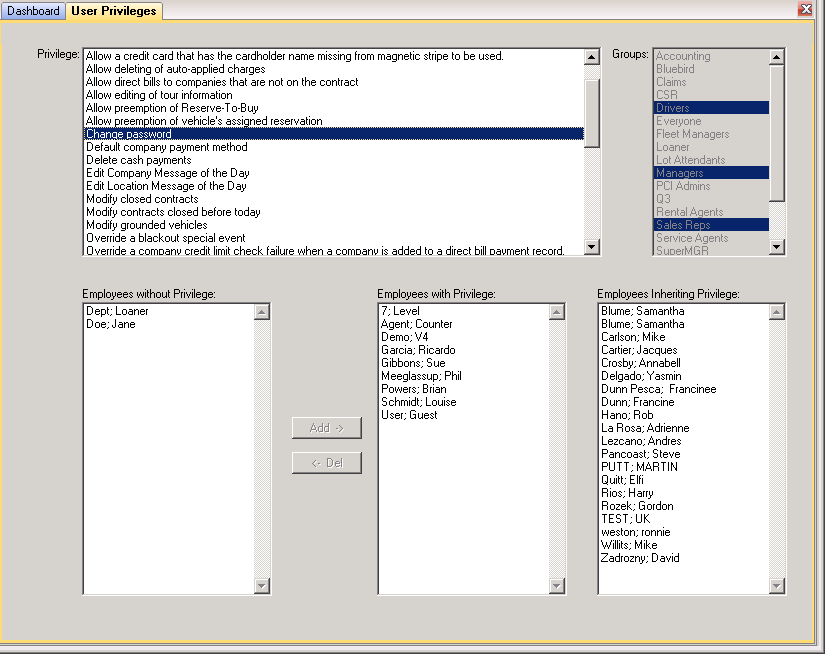Security: Difference between revisions
BL>Angela No edit summary |
m (1 revision imported) |
(No difference)
| |
Latest revision as of 11:39, 18 September 2024
Location
SETTINGS
Security
Security features can be set up to restrict users from accessing certain features. Logging features can be used to trace changes to contracts, when the changes were made, and who made them.
Employee Groups
Each person who uses the system has an employee record which is set up using the Employee maintenance program. Employees can then be assigned to an Employee Group. RentWorks initially establishes several employee groups. You may add more by going to Settings - System Configuration - Employee Groups. Each employee should then be assigned to at least one group. You determine this setting in the Employee file. Initially, all employees are members of the “Everyone” group. By default, the “Everyone” group has access to all menus (except the PCI menu) and all fields. Each Menu item, plus the fields and buttons associated with the Counter programs and Fleet File, can be assigned to one or more security groups. WARNING: If you intend to use any of the security features, you should secure all of the Security and Employee menu options by allowing only authorized personnel to access them. Note: After making changes, all affected employees must log off, then log back on, in order for the changes to take effect.
Program Security
Each menu, program, and field can be assigned an Employee Group. Go to Settings - Security - Program Security. Use the Filter field to narrow the choices of menus and programs. Different Employee Groups can be chosen for adding or modifying a record, and fields can also be marked as required so the user must fill them in.
Privileges
Each employee can be assigned privileges which allows access to certain features. To view or change an employee’s privileges, click on the Privileges toolbar button in the Employee maintenance program. If the record is in Change mode, you may add and remove privileges.
To make assigning privileges easier, the Settings - Security - User Privileges can be used. This program lists all of the privileges and allows multiple employees to be assigned each privilege:
Audit Log
The Contract & Reservation Audit Inquiry keeps track of all changes that have been made to contracts and reservations. The audit log can be accessed from the Counter by clicking on the audit log ![]() button in the toolbar.
button in the toolbar.
Locking Out Employee Accounts
In the Employee maintenance program, a field called "Account Locked Out" is used to prevent employees from logging in to RentWorks. This can be used to keep employees out of the system without deleting their employee record.
If an employee enters their password incorrectly too many times, their account will be locked out by the system. An employee who has access to the Employee maintenance program will have to unlock the account. The number of login retries that are allowed before the account is locked out can be set in System Settings - Security - PCI Settings. The default number of retries is three.
Feature Codes
Each add-on module in RentWorks is enabled by a feature code. The RentWorks feature code is created for a specific number of users, and all Feature Codes have a certain expiration date or one that last forever (12/31/9999). If someone tries to use a module after the expiration date, or if more than the specified number of RentWorks users try to log in, the system will not allow them access.
Feature codes are added through the Security Feature Codes program. The feature codes can be entered by hand, or if you have a feature code text file use the Import button on the toolbar.